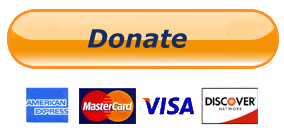Recently My Mouse Stopped Working because of Drivers got Corrupted, Device Drivers Getting Corrupted in Windows May not be the Common Problem, But Can happen anytime with you, Due to this Problem i was not able to use my mouse. I Tried every possible Solution like uninstalling drivers and restarting my PC. Unplugging and then plugging in my mouse back, and yeah Searched internet too, Since i was not able to use my mouse, i had to Use Keyboard as Mouse While Finding for solution to this Problem.
Guess What ? Nothing Helped and Had to Refresh my Windows 8, But Hey, Everything happens for good. Thankfully I knew how to Use Keyboard as Mouse flawlessly. Well this was just my Reason, at times there are situations where you may need to Substitute your mouse with Keyboard. So today in this tutorial we will Learn to Use Keyboard as Mouse In Windows.
How to Use Keyboard as Mouse in Windows
Windows OS has an Inbuilt option Called Mouse-keys, Not much people are aware of it but yes now you are. You can Enable/disable and disable Mouse-keys very Easily.
You can Enable it by Pressing Alt + Shift + Numlock keys. As soon as you do it, you will be prompt with the below dialog box, Just Click Yes to it.

Make Sure your Numlock is Off while you Use keyboard as mouse.
Done !!! Now you will see Mouse-keys icon on your taskbar, which means now you are all set.
Now talking about the Controllers, Use 8,2,4 and 6 Keys from Numpad to move Up, Down, Left and Right Respectively.
Alternatively You can also use Third Party Program Called NeatMouse , This software is portable, Main advantage to use it is it gives you better Control because of additional options that it makes available. it have an option to Remap Controller keys according to your Comfort.
Probably we will have to Use Keyboard as Mouse temporarily and not for long time so one may not prefer to get third party software for this task, but many may do it as it is free and can be helpful