With a low RAM, it’s difficult to multitask smoothly on Windows 10. The recommended solution is to either clean the RAM or upgrade it. However, if you’re not willing to spend money on it, then the other option is to allocate more virtual memory.
Virtual memory is a software-level optimization for improving responsiveness of any system. The operating system uses virtual memory whenever it’s short of actual memory (RAM). Though Windows 10 manages this setting, yet configuring it manually gives much better results.
Perform these steps to optimize the virtual memory:
- Right-Click Start, select Control Panel and then choose the option System and Security
- Click System in the window that appears, then choose Advanced system settings option from the left pane
- In the new window, click the Advanced tab and then click the Settings button under Performance
- Select the Advanced tab in the new window and click on the Change button under Virtual Memory
- In the new window that appears, uncheck Automatically manage paging file size for all drives
- Select the C: drive and then click the radio button for Custom size
- Now set the Initial size (MB) to the size of your RAM and Maximum size (MB) to double the size of your RAM (for ex., if the size of the RAM is 4GB, set the initial size to 4000 MB and maximum size to 8000 MB)
- Click the Set button and then OK (and restart when asked for)


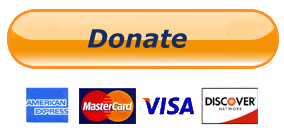
It's helpful...thank you...
ReplyDelete