Try these fixes to solve Chrome keeps crashing
1.Close other tabs and extensions
2.Switch to a new profile
3.Check the incompatible applications and programs
4.Run a virus scan
5.Run System File Checker
Note: the screenshots below come from Windows 10, and the fixes also work on Windows 8 and Windows 7.
Fix 1: Disable other tabs and extensions
Step 1: Close other tabs
You may have noticed that your Chrome gets slow down to a crawl when lots of tabs opening in the browser. So if you’ve opened many tabs in your Chrome, your Chrome may run out of memory, and it crashes your browser without doubt.
1) Close all the tabs in your Chrome.
2) Close your browser and restart your Chrome.
3) Open the tabs and launch the web page again to see if it works.
Step 2: Disable extensions
It’s very common that the add-ons or extensions installed in your Google Chrome can cause your browser crashing. If your extensions get updated, the new update is not compatible with your browser, and that’s why your Chrome keeps crashing. So you should temporarily disable the add-ons and extensions in your Chrome to fix the crashing issues.
1) Copy and paste “chrome://extensions” into the URL bar on your Chrome.
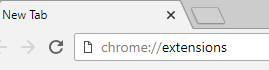
2) You’ll be presented with the extensions you have in your browser.
3) Click the slider to toggle all the extensions to OFF.
Note: if you’ve installed Flash extensions in Google Chrome, you should disable it as the Flash extensions can cause the crashing for your browser.
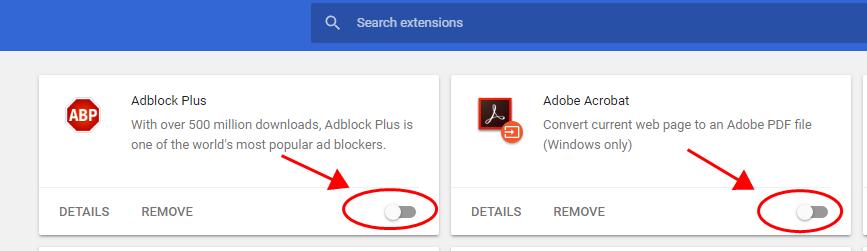
4) Restart Google Chrome and see if it crashed.
Fix 2: Switch to a new profile
You can also try switching to a new user profile to fix the crashing issues in Google Chrome. Here’s how to do it:
1) Go to Google Chrome Settings.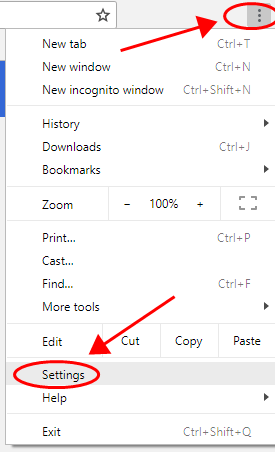
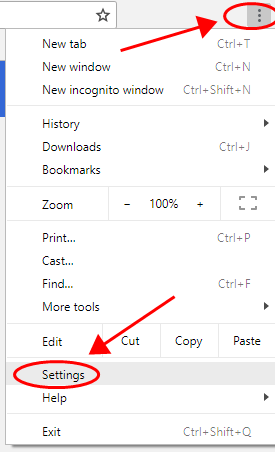
2) Click Manage other people under the People section.
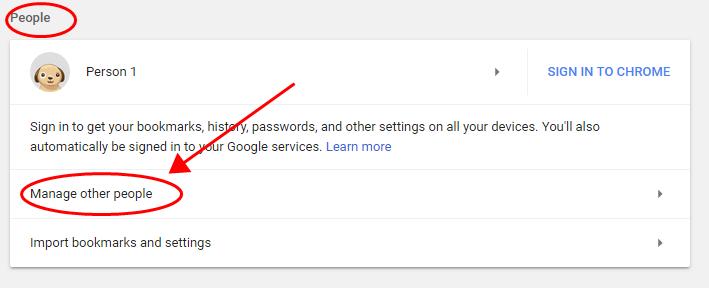
3) Click Add Person.
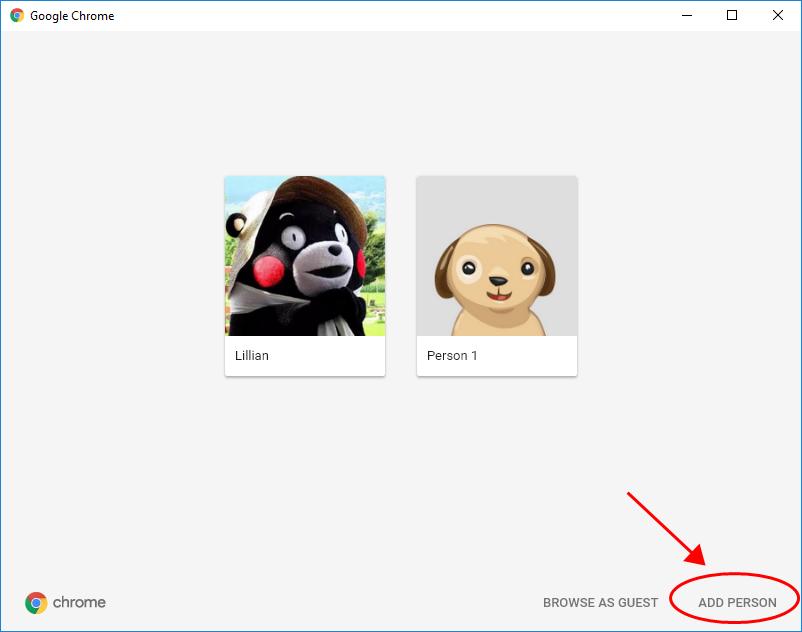
4) Give a name to the new user profile, and click Add.
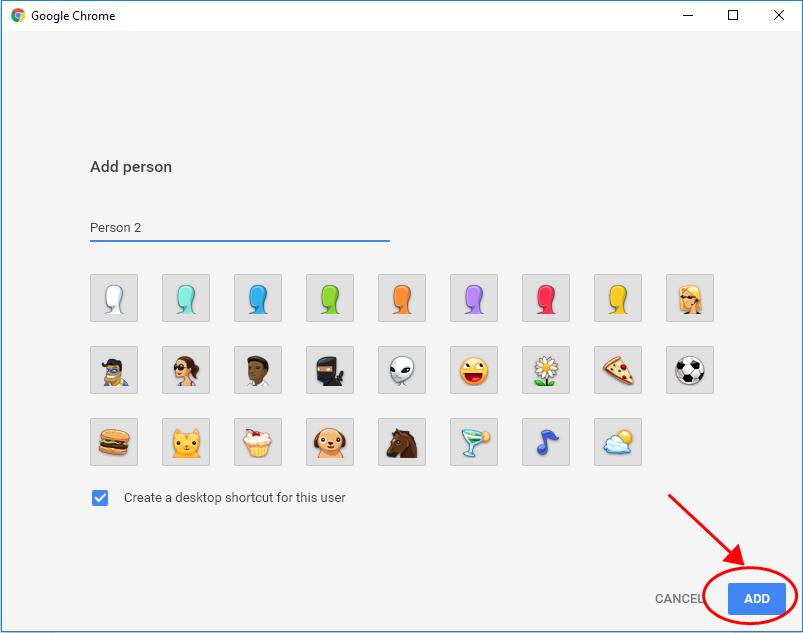
5) Restart your Chrome and use Chrome with the new user profile.
Fix 3: Check the incompatible applications and programs
If you’ve installed a new application recently, or updated the programs in your computer, you should check whether there is any incompatible application or program that bring you the crashing issues.
1) Copy and paste “chrome://conflicts” in Google Chrome address bar and you’ll see the software to load.
2) Click Chrome Settings.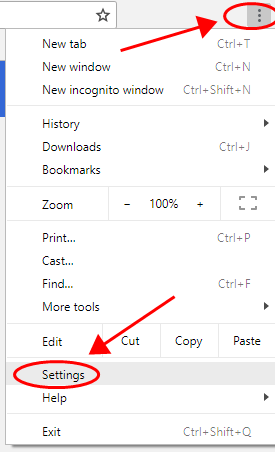
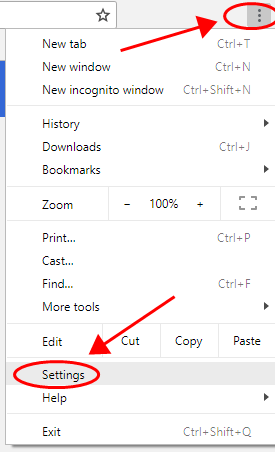
3) Click Advanced.
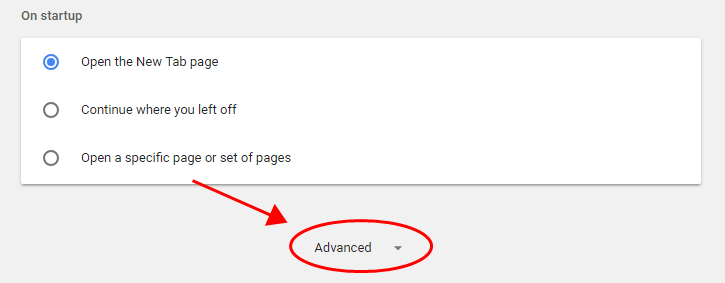
4) Click Update or remove incompatible applications under the Reset and clean up section.
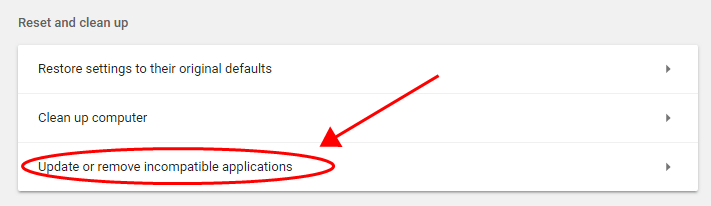
5) If you see any application that could prevent Chrome from working properly, click Remove next to that application.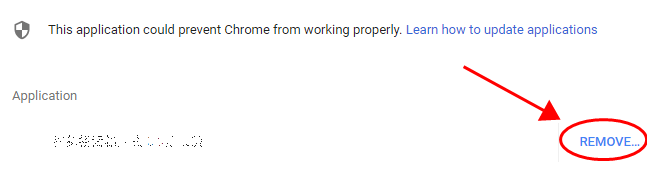
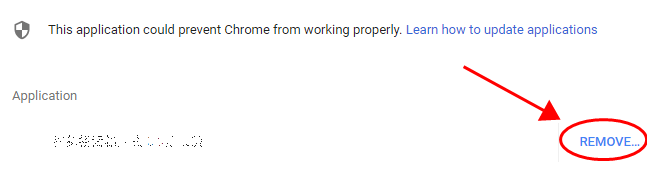
6) Restart Google Chrome and see if it still crashes.
Fix 4: Run a virus scan
There can be malware or virus in your computer, which leads to your Google Chrome keeps crashing.
So run a virus scan across your entire Windows system. Yes, it will take some time to complete, but it’s worth it. Unfortunately, Windows Defender may not detect it, so it’s worth trying another antivirus application such as Avira and Panda.
If any malware has been detected, follow the instructions provided by the antivirus program to fix it.
Then restart your computer and see if it fixes the Chrome crashing issue.
Fix 5: Run System File Checker
The System File Checker (SFC) is a Windows tool that scans for corrupted system files and repairs them. Here’s how to use it.
1) Type cmd in the taskbar search box. Right-click Command Prompt (or cmd if you’re using Windows 7) to select Run as administrator, and then click Yes to confirm.
2) Once you see the command prompt, type sfc /scannow and press Enter on your keyboard.
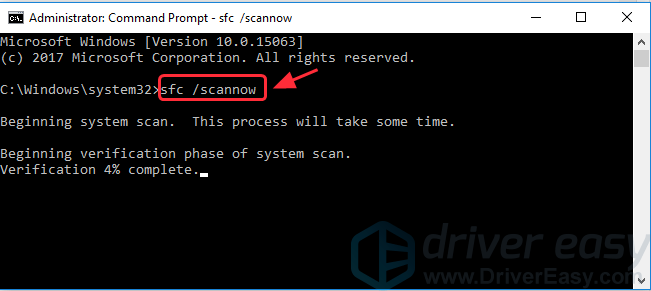
3) Windows will now verify the system files, and automatically fix any issues.
4) Once verification is complete, exit the Command Prompt and try to launch the program that was giving you the error.
Still no luck? Okay, there’s one more thing we can try…
That’s it. Hope this post helps in resolving your Google Chrome crashing issues. If you have any questions, feel free to leave a comment below and we’ll see what more we can do
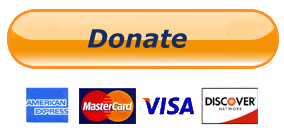
0 comments:
Post a Comment