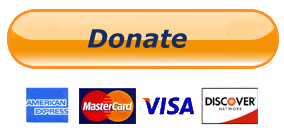WhatsApp is a awesome Smartphone app which lets you chat with your friends over the internet. As you know that almost everyone is having WhatsApp installed in their smartphones. WhatsApp is a free app which is available for Android, iOS, Windows, Blackberry, Symbian Phones. It is a messenger which allows you to transfer or send images, audio, video messages. You can also do instant chatting or messaging. Many of you asked me Install WhatsApp On Laptop Computer. So i created this post. If you want toInstall WhatsApp On PC than read this article.
Why Use WhatsApp:
- NO HIDDEN COST: Once you and your friends download the application, you can use it to chat as much as you want. Send a million messages a day to your friends for free! WhatsApp uses your Internet connection: 3G/EDGE or Wi-Fi when available.
- MULTIMEDIA: Send Video, Images, and Voice notes to your friends and contacts.
- GROUP CHAT: Enjoy group conversations with your contacts.
- NO INTERNATIONAL CHARGES: Just like there is no added cost to send an international email, there is no cost to send WhatsApp messages internationally. Chat with your friends all over the world as long as they have WhatsApp Messenger installed and avoid those pesky international SMS costs.
- SAY NO TO PINS AND USERNAMES: Why even bother having to remember yet another PIN or username? WhatsApp works with your phone number, just like SMS would, and integrates flawlessly with your existing phone address book.
- NO NEED TO LOG IN/OUT: No more confusion about getting logged off from another computer or device. With push notifications WhatsApp is ALWAYS ON and ALWAYS CONNECTED.
- NO NEED TO ADD BUDDIES: Your Address Book is used to automatically connect you with your contacts. Your contacts who already have WhatsApp Messenger will be automatically displayed.
- OFFLINE MESSAGES: Even if you miss your push notifications or turn off your phone, WhatsApp will save your messages offline until you retrieve them during the next application use.
- AND MUCH MORE: Share location, Exchange contacts, Custom wallpaper, Custom notification sounds, Landscape mode, Precise message time stamps, Email chat history, Broadcast messages and MMS to many contacts at once and much much more!
How To Install WhatsApp in Laptop:
- First of all download and install Android Emulator which is known as Bluestacks. Bluestacks can give you possibility to install any android apps on your PC. This Software is Available for both Windows and Mac PCs.
- If You are Windows user, Download Bluestacks From Here.
- If You are Mac User, Download Bluestacks From Here.
- After downloading and installing Bluestack in your laptop follow the below steps.
- After completion of installation run Bluestack and search for “WhatsApp” in the search bar.
- Click on the icon of WhatsApp.
- Synchronize your Gmail Account or create New One.
- Download WhatsApp On Laptop with the help of Bluestacks.
- Wait for the completion of downloading and installation of WhatsApp.
- As now you have installed but last and final step is still remaining which is How to Configure WhatsApp For PC or Laptop.
How to Configure WhatsApp in Laptop:
If You have successfully installed WhatsApp in your Laptop but the last step is still remaining which is the configuration of WhatsApp. After running the WhatsApp app in your Laptop follow the below easy and simple steps.
- In “Your Country” field select your country.
- After adding your phone number and country code. Kindly recheck it.
- After rechecking click OK. After clicking OK you will receive a message for verification of your phone number.
- In almost between 10 minutes you will receive a message with verification code.
- Enter verification code.
- After verifying code your phone number will get approved.
Now after configuring and verifying your phone number in WhatsApp you have to add contacts. If you know how to add contacts, then add and enjoy but if you don’t know how to add contacts in WhatsApp than follow the below steps.
How To Add Contacts in WhatsApp
- In the bottom at the left corner click the second button to open the menu.
- Now after clicking the button the menu will get opened with 4 options in which you have to select the second option which will display the list of contacts.
- Now again click the button of menu which is in the bottom at left corner and click New Contact.
- Now adding a new contact will require some information fill that and after completing it click done to finish it.
Now as you have installed, configured and added contacts your WhatsApp so, now start chatting, calling, instant messaging, send and receive images, videos, audio and many more.