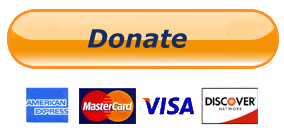Anonymous-a group that fascinates every one by its name and to the community of Hackers it is the dream to actually contribute to their objective.
To all those who don’t know some facts and secrets about them here are some of them from the word go.
1. Hackers who are activist and thus came a term that went wild like a fire Hacktivist. A Hacktivist is a person who uses his Hacking skills for social issues and that is what they did .
2. The word anonymous means identity is unknown but this crazy idea of serving the mankind with a skill was started by people who were tired of the system and its policies . And all they wanted was justice and freedom to information .
3. The group has no leader and to see it from a point everyone is a leader .
4. Do you think these are bunch of people. Anonymous is a group which has people from all around the world .
5. From above point it might seem like what if even one of them breaks the trust or reveals there plans. Here is the answer the people never meet each other . And when ever they plan anything the so called white justice already know it . But still they are helpless about it .
6. How do they communicate ? Ever heard of something like Anonymous chat forums ?
People say that these forums are used to spread hate speeches but all they emphasize is on Negative things . These forums are used to communicate with people at the beginning of the operations the information used was a combination of Steganography .
7. Government of any country can never stop them because anonymous is just not a group it is idea , A idea to fight from the injustice , a idea that has common goal
You can imprison people but you can never imprison ideas.
8. People were even caught and the tired justice could do nothing but to reveal the information mentioned above .
9. They even tried communicating via You-Tube videos but there rights were violated and the videos were deleted without there permission. Since communication and ideas were just not limited to Videos the information indeed spread through other means.
10. Wide scraping of Emails is one thing that people are still not aware of . Emails were scraped and people were send Emails to just spread awareness.
11. Software to comment over million blogs in a minute is a thing that spread the most awareness . Even more then the Email Campaign.